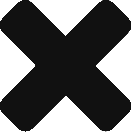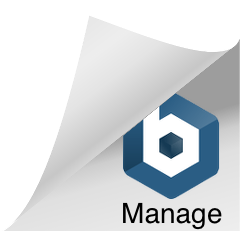Enabling sudoers for SIOS LifeKeeper for Linux
If you find this blog post, my assumption would be that you are looking for ways to use other Linux User to access the SIOS LifeKeeper for Linux GUI (lkGUIapp) and had encountered some problems.
The basic idea for this is to create a normal user that could login to the server without any administrative capabilities and that would only be able to launch the SIOS LifeKeeper for Linux GUI Console (aka lkGUIapp) to manage the High Availability Clusters installed using SIOS LifeKeeper for Linux.
For brevity, I am assuming that the following had already been done:
- Installation and configuration of X11.
- Installation of SIOS LifeKeeper for Windows.
1. Check the file and directory permission for SIOS LifeKeeper default installation.
It’s the most forgotten basics of access rights issue.
The default permission in /opt/LifeKeeper is:
You would notice that the directory mode is 755 which is read and execute permission for everyone and write permissions for the owner (in this case owner is root):
d – directory
user (owner) – (r)ead (w)rite e(x)ecute
group – (r)ead e(x)ecute
others – (r)ead e(x)ecute
Please do not change the permissions of this folder as it will result in unpredictable issues whilst using SIOS LifeKeeper for Linux
2. Create your user and then assign them to the appropriate LifeKeeper User Group.
The groups and what they can do are as follows:
lkadmin – this is an administrator group and any users listed in this group can perform all possible actions from the GUI.
lkoper – this is an operator group and any users listed in this group can view configuration and status information from the GUI. In addition, they are also able to bring resources in service and out of service from the GUI.
lkguest – this is a guest group and any users listed in this group can view configuration and status information from the GUI only.
3. Configure sudoers file by running visudo.
The example below grants all permission to the user “operator” that we had created for the purpose of this blog. This user was granted ALL permission and ALL sites to execute any commands by modifying the sudoers file in /etc/sudoers:
4. After login as the user, run xhost + to allow connection from everywhere.
5. Run the command “sudo ./opt/LifeKeeper/bin/lkGUIapp”.
If you encounter error whilst running the lkGUIapp after step 4, it could be due to headless mode of OpenJDK not being installed.
This can be resolved by running “yum install java-1.8.0-openjdk”. Rerun the command “sudo ./opt/LifeKeeper/bin/lkGUIapp”.
It should now work.
If you need any help with the process, feel free to drop us an enquiry!